Audit Trail module UI improvements, new User Event Handlers - This week in Orchard (29/06/2021)
Improving the UI of the Audit Trail module, new user event handlers, feature to lock-out users on wrong password, and many more additions to Orchard Core in our current post!
Orchard Core updates
New User Event Handlers
You can already work with several user event handlers. Let's say you want to do something after a user is created. For example, after a user has been created, I would like to send a welcome email to that user. And from now you will find more events if you open up the IUserEventHandler interface in the OrchardCore.Users.Abstractions module. Like now you can implement the CreatingAsync method, which occurs before a user is created. Or you can use the UpadatingAsync or UpdatedAsync events too!
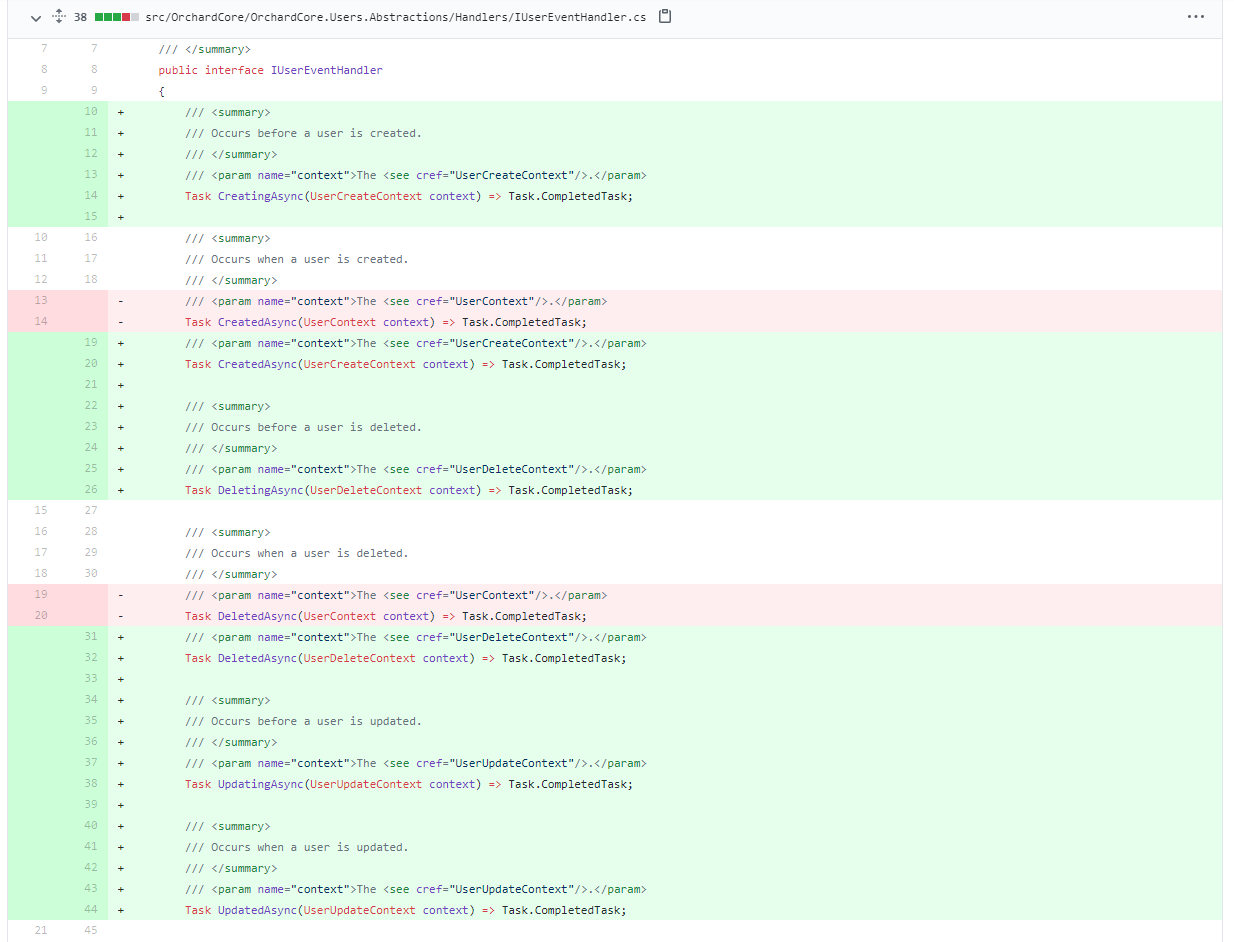
ListPart shape names for placement
The issue is that placement doesn't take into consideration the display type convention, i.e. _SummaryAdmin when placing shapes, so the convention for shape names fails, and placing a ListPart shape tries to collect all three shapes, and render them.
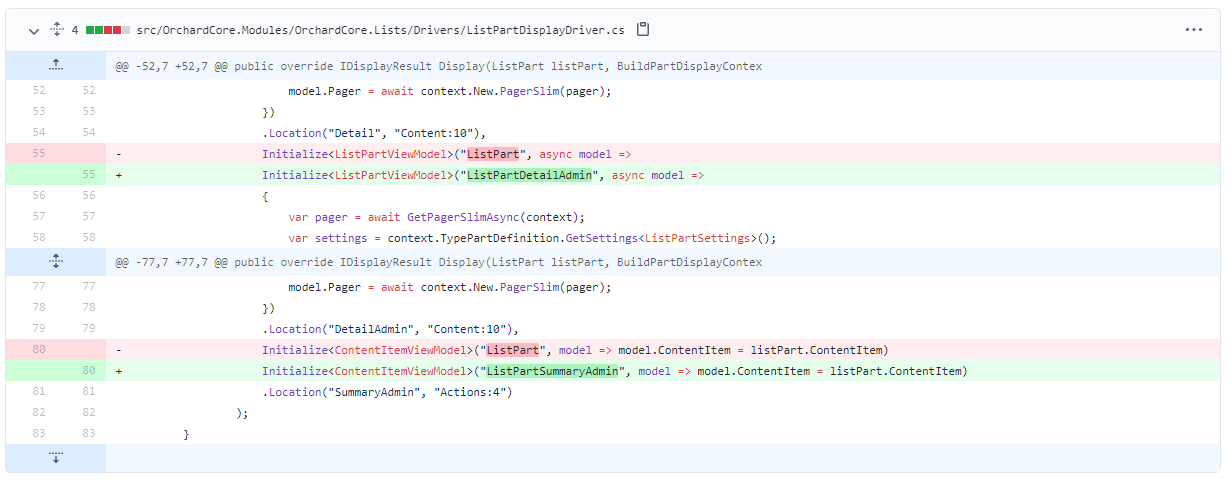
Fixed whitespace parsing in output tags in Fluid
Let's say you have the following Liquid expression which is totally a valid one:
{{ "foo" | size }}But what if you write this expression in the following way
{{ "foo" | size}}
it would say a parse error. But from now, if you have only one expression in different lines, the parser will work as expected. For example, now you can do something like this, this will be valid:
{{ "foo"|size}}
Lockout on wrong password
The Lockout settings are set with the settings configured in ASP.NET Identity. Those options are used to define, for example, the TimeSpan a user is locked out for when a lockout occurs or the number of failed access attempts allowed before a user is locked out.
So, from now you can define the logic where you want users to be locked out and you can also set how long you want to lock out that user after how many failed access. And if you check out the documentation you will find some lines about how you can read the configuration from an external config file.
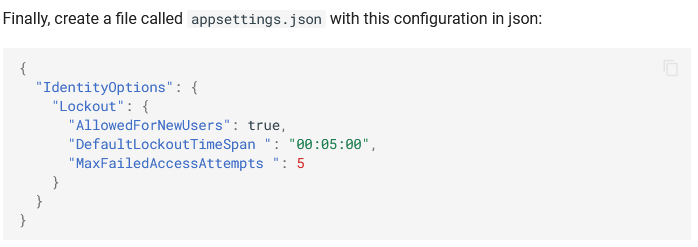
Here you can say that we want to allow this feature for every new user. And if they provide a wrong username or password 5 times a row, we lock out them for the next 5 minutes.
And you also have an option to unlock users from the admin UI right away. If you navigate to Security -> Users you will find an Unlock button if the given user locked himself out. As you can see in the screen below, the user with the editor user name is a locked-out one.
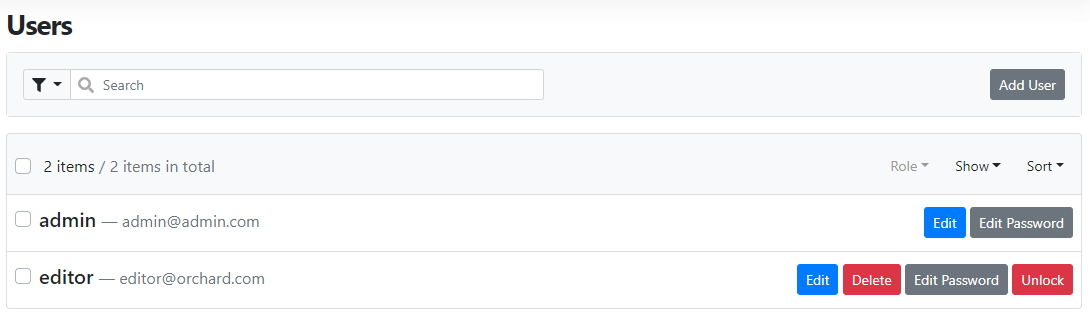
Adding docs for the absolute_url and href Liquid filters
The page about the Liquid module in the documentation is a super-useful one because here you can see the list of all the available Liquid filters that you can use in Orchard Core. And now this page got an update by adding the absolute_url and href Liquid filters to it. The absolute_url creates the full absolute URL for the given relative virtual path and the href creates a content URL for a relative virtual path. Recommended for generating URLs in every case you want to refer to a relative path.
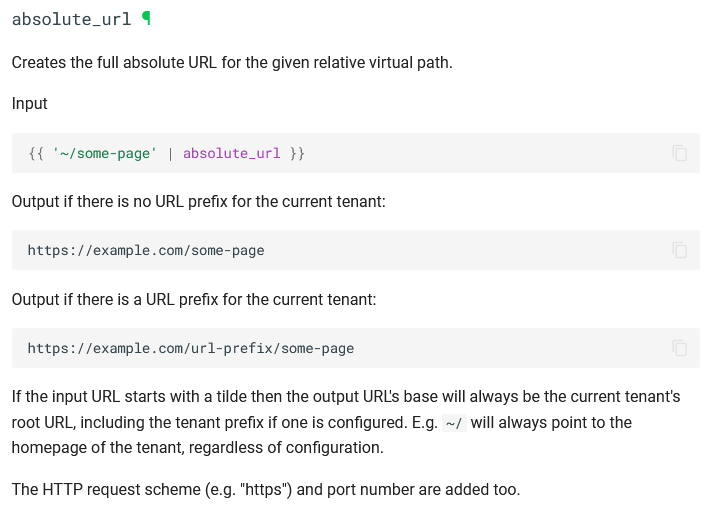
Demos
Audit Trail module UI improvements
The Audit Trail module provides log records for creation, deletion of any content type, and events like user events. We wrote about the Audit Trail module for Orchard Core in this This week in Orchard post, if you haven't read about it yet, start by checking out that one first. Now, we will focus on the new UI.
First of all, set up your site using the Blog recipe. After, head to the admin UI of your site and enable the Audit Trail and the Users Audit Trail features under Configuration -> Features.
- Audit Trail: Provides a log for recording and viewing back-end changes.
- Users Audit Trail: The users audit trail feature allows logging of user events.
Now you can set up the Audit Trail module that you can do under Configuration -> Settings -> Audit Trail. Here you will see 3 different tabs: Events, Trimming, and Content.
Under the Events tab, you can select what kind of events you would like to record. For example, you can say that I want to record the fact when an attempt to login failed, but I don't care about the event when a user was disabled.
Under the Trimming tab, you can say how long you want to keep your records in your database. You can say that I want to keep the records for 30 days and delete the older ones.
The Content tab is about setting the types of content whose events are recorded. If you don't want to log the changes for a given content type, you can just simply untick the given one. Let's say that now we want to log the changes of every content type.
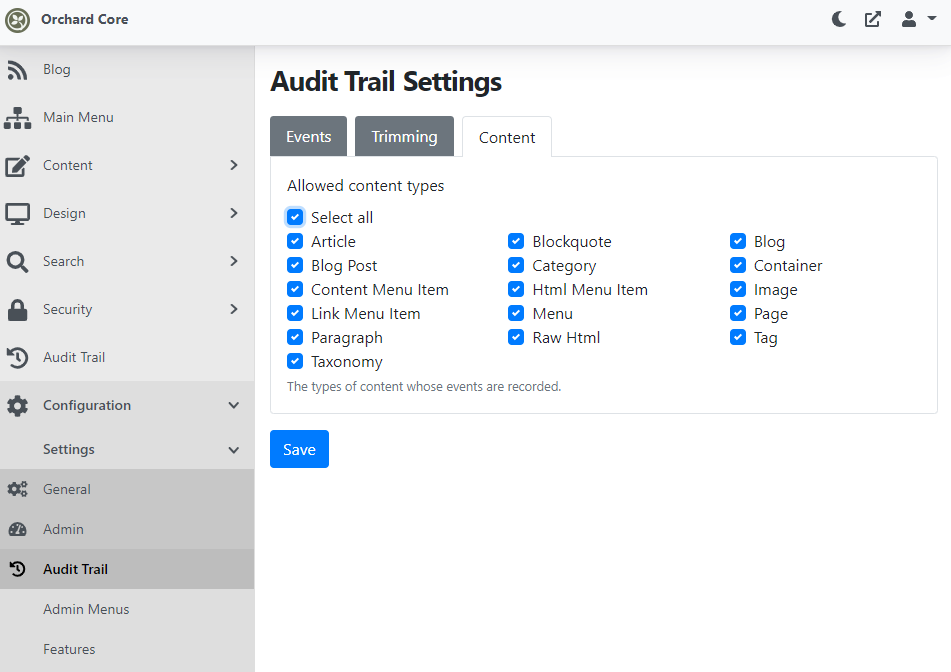
We need to do some changes to be able to see records in the Audit Trail list. Let's just modify the built-in blog post. Don't forget that you still have the Audit Trail Part that you can attach to any content type. If you do that, you can optionally provide a comment about this change for the Audit Trail. Now, let's open up the Audit Trail to check out our changes.
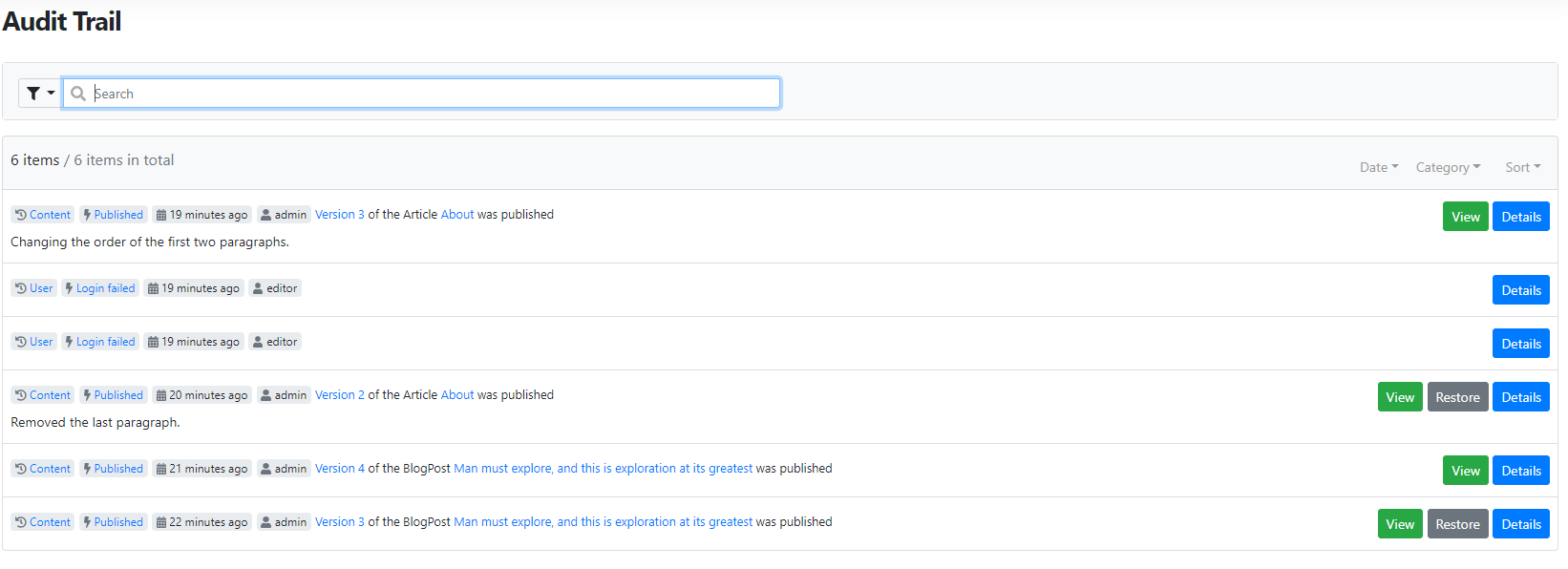
As you can see here, we published the built-in blog post two times in a row. We also published the built-in About article but for this time, we attached the Audit Trail Part too. The content of the part (the comment) can be seen under each event. Also, notice that the user with the editor username has two failed login attempts. Now, let's hit the Details button near one of the content events. The Content tab here shows you some basic data about the event: the name of the event, the timestamp of the event, the current version, and so on. You can see the JSON representation of the content item under the Diff tab. Here you can choose between two types of views:
- Split: the content of the previous version can be seen on the left side of the screen and the content of the selected version can be seen on the right side of the screen. You can see the previous, changed data in red and the current, modified data in green. This screen shows that the ContentItemVersionId has just changed with the ModifiedUtc and the PublishedUtc values. The reason for that is we changed the Markdown text of the blog post, by adding a new paragraph to it.
- Unified: the meaning of the colors is the same here, the only difference is that you can see the whole changes in one view, instead of a split one.
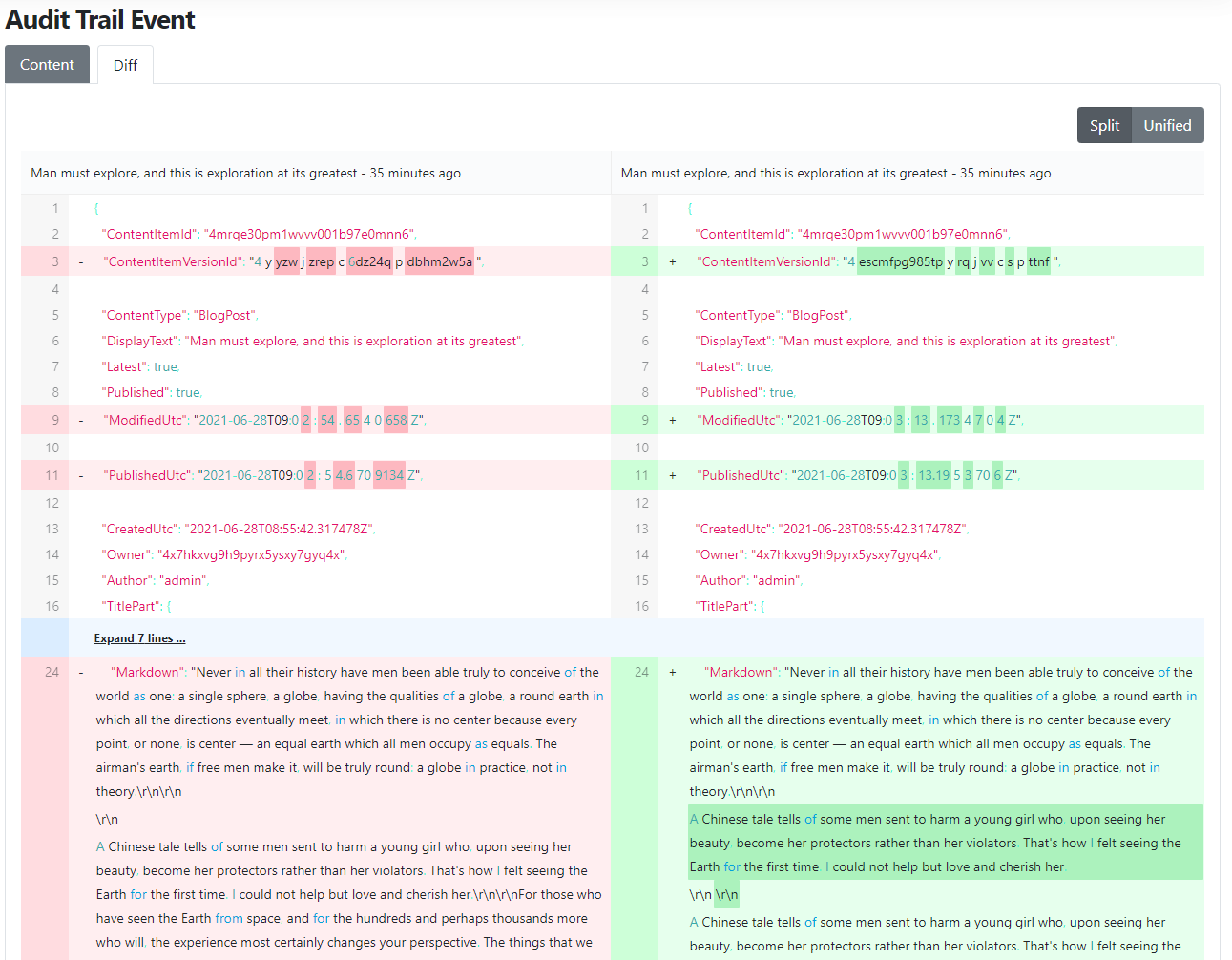
You will see a whole new user experience when you would like to list or sort the events in the Audit Trail list.
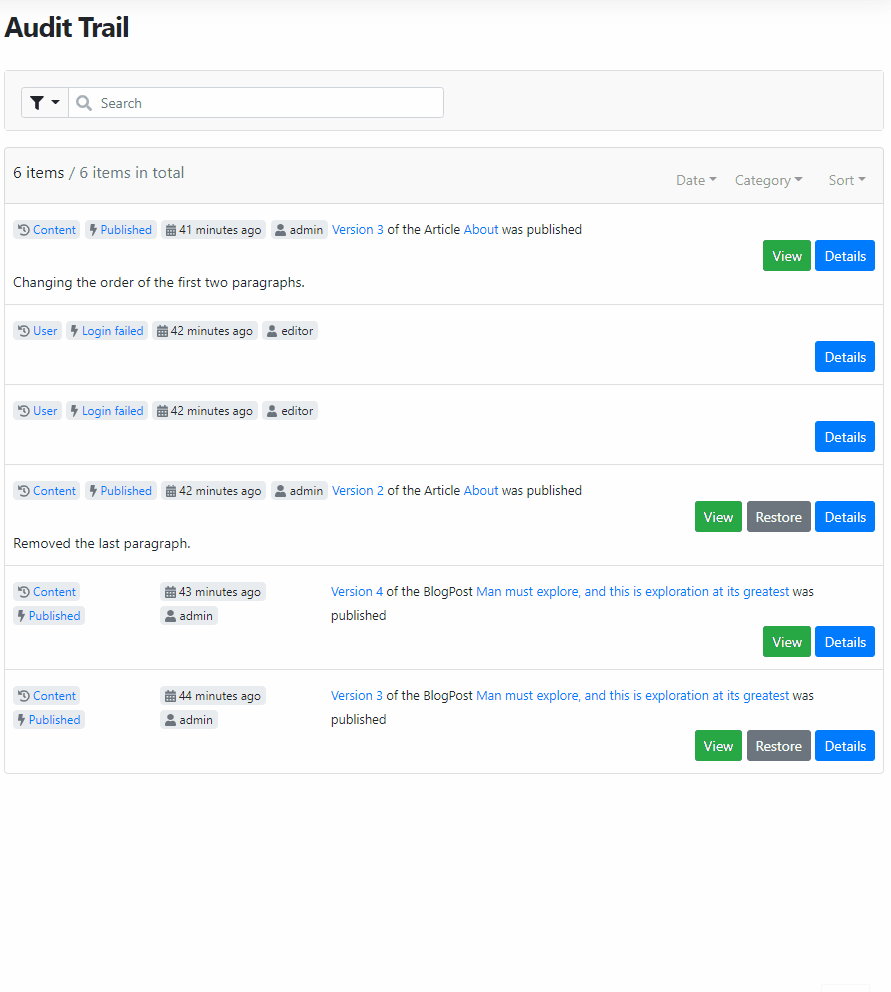
Last week we wrote about the improved search filters to the contents and users list where you could read about the syntax for the filters. And slightly the same applies here too.
If you click on the funnel icon before the search box and select the Filter Syntax one, you will see a modal window that shows you the available filters. This modal describes all the registered filters that you can use with the given properties. It also shows you the current values of the given filters and a little bit of information about the syntax. And then down the bottom, you just get the current filter and the normalized version of it which describes how it's being constructed.
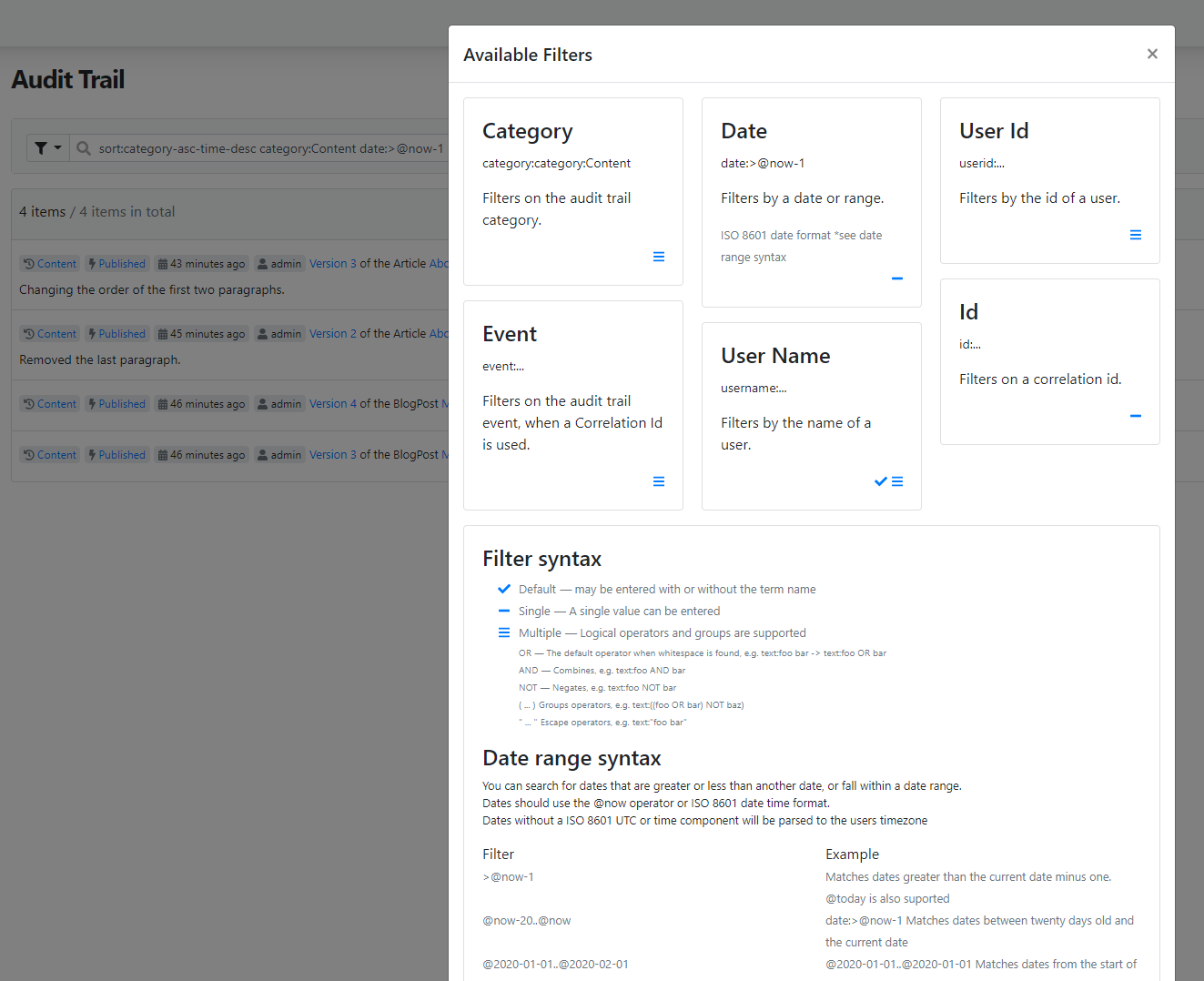
And as always, if you would like to see more about the new UI of the Audit Trail module in action, head to YouTube for a nice and detailed recording!
News from the community
Piotr Szmyd
Last Tuesday June 22nd 2021, our dear friend Piotr Szmyd passed away. Piotr was a respected member of our community, a steering committee member, and a passionate contributor. Everyone loved him.
By creating this issue we hope you can share a story or a thought to help keep his memory alive and show his family and his friends how much he meant to us.

This picture was taken in LAX on September 2012 on the way to the first Orchard Harvest conference ever. From left to right: Zoltán Lehóczky, Benedek Farkas, Piotr Szmyd and Sipke Schoorstra.
May our branches merge again, Piotr!
Lombiq Helpful Extensions: Flows Helpful Extensions
The Lombiq Helpful Extensions module is an Orchard Core module containing some handy extensions (e.g. filters for Projector). This time we will see the Flows Helpful Extensions which adds additional styling capabilities to the OrchardCore.Flows feature by making it possible to add classes to widgets in the Flow Part editor.
But how can you use the Flows Helpful Extensions feature? Let's say you have a site set up with the Agency recipe. The first thing that you need to do is to navigate to Configuration -> Features and enable the Flows Helpful Extensions - Lombiq Helpful Extensions feature.
Now, it's time to edit a content item that has a FlowPart attached. The Page will be great for us now. Let's say we add a new Html widget to the FlowPart of our new page. If you click on the new cog icon, you can add custom classes to this widget and remove the grid extension classes that will be added to your widget by default.

OK, but what does it mean? What's the difference? The right side of the screen below shows you the original HTML and the one on the left shows you the modified one. As you can see, the my-custom-class CSS class is there and the widget-size-* and widget-align-* classes were removed because we put a tick on the Remove grid extension classes checkbox. Removing these classes is a good idea if you are using a CSS framework that adds CSS properties to these classes but you don't want to add styling to these elements based on these classes. In this case, you don't need to overwrite these properties.

Orchard Dojo Newsletter
Lombiq's Orchard Dojo Newsletter has 205 subscribers! We have started this newsletter to inform the community around Orchard with the latest news about the platform. By subscribing to this newsletter, you will get an e-mail whenever a new post is published to Orchard Dojo, including This week in Orchard of course.
Do you know of other Orchard enthusiasts who you think would like to read our weekly articles? Tell them to subscribe here!